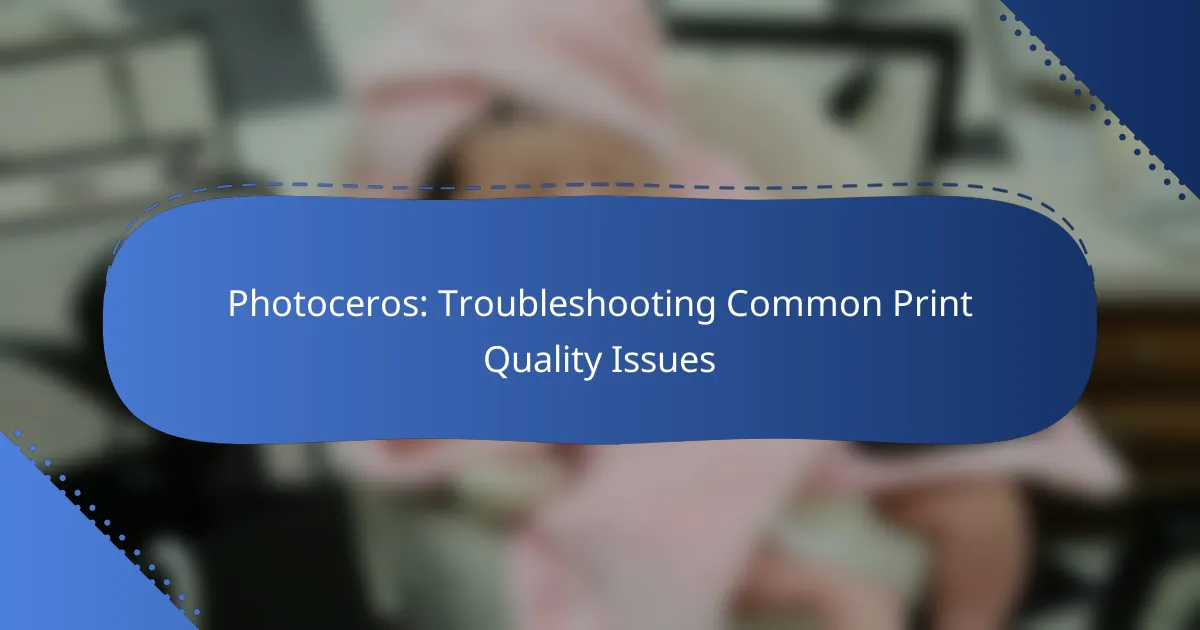Photoceros printers can encounter various print quality issues, such as faded prints, streaks, and color misalignment. By identifying these common problems, users can effectively troubleshoot and enhance their printing experience. Simple steps like checking ink levels, cleaning print heads, and ensuring the correct paper type can lead to significant improvements in print quality.
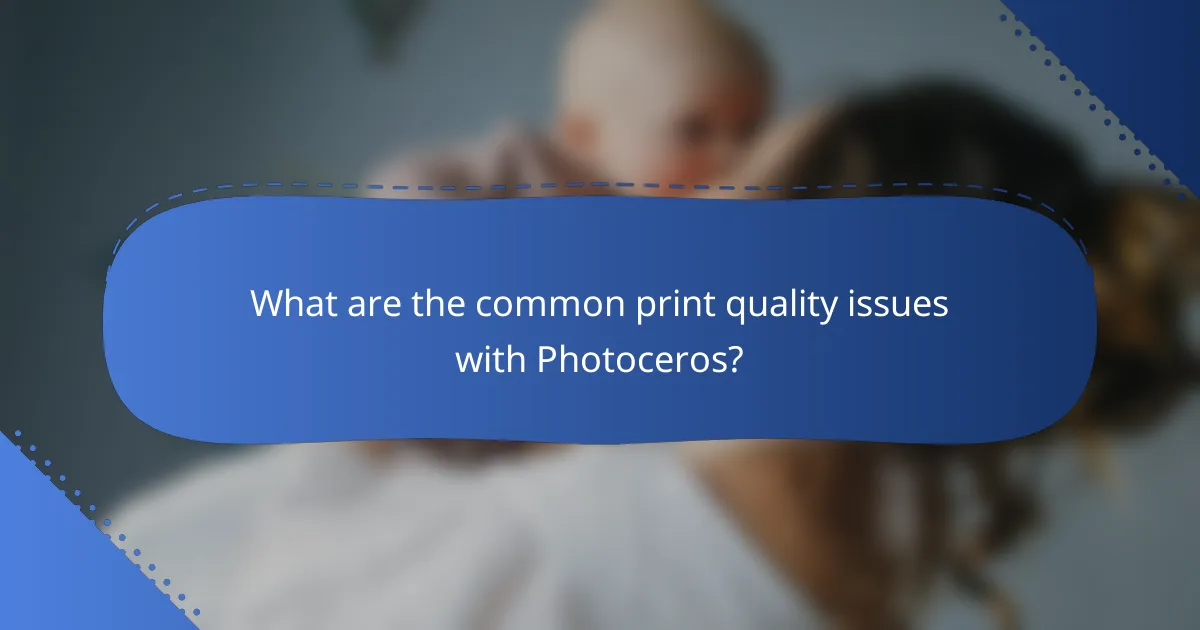
What are the common print quality issues with Photoceros?
Common print quality issues with Photoceros printers include faded prints, streaks on paper, color misalignment, paper jams, and inconsistent ink distribution. Understanding these problems can help users troubleshoot effectively and maintain optimal printing performance.
Faded prints
Faded prints often result from low ink levels or clogged print heads. Regularly check ink cartridges and perform maintenance tasks like print head cleaning to prevent this issue.
If prints appear consistently faded, consider using higher-quality paper or adjusting the printer settings for better ink saturation. Ensure that the printer is set to the appropriate quality mode for the type of document being printed.
Streaks on paper
Streaks on paper can occur due to dirt or debris on the print head or the paper feed rollers. Regular cleaning of these components is essential to avoid streaks in your prints.
Additionally, using the correct type of paper for your printer can help minimize this issue. If streaks persist, inspect the ink cartridges for leaks or damage that may be affecting print quality.
Color misalignment
Color misalignment typically happens when the printer’s alignment settings are off or when the print heads are not properly calibrated. Running the printer’s alignment utility can often resolve this problem.
If misalignment continues, check the installation of the ink cartridges to ensure they are seated correctly. Regularly updating printer drivers can also help maintain accurate color reproduction.
Paper jams
Paper jams are a common issue that can disrupt printing. They often occur due to improper paper loading or using paper that does not meet the printer’s specifications.
To reduce the risk of jams, always fan the paper before loading it and ensure it is within the recommended weight and size range. Regularly inspect the paper path for obstructions or worn components that could contribute to jams.
Inconsistent ink distribution
Inconsistent ink distribution can lead to uneven prints and is often caused by clogged nozzles or low ink levels. Regular maintenance, including cleaning the print heads, can help ensure even ink flow.
Using high-quality ink and paper specifically designed for your Photoceros printer can also improve consistency. If problems persist, consider replacing old cartridges, as they may not dispense ink evenly anymore.

How can I fix faded prints with Photoceros?
To fix faded prints with Photoceros, start by checking the ink levels, cleaning the print heads, and adjusting the print settings. These steps can help restore print quality and ensure vibrant colors in your documents.
Check ink levels
Low ink levels are a common cause of faded prints. Regularly monitor the ink cartridges to ensure they are not running low; most printers will provide a warning when ink is low. If you notice that the ink is below a quarter full, consider replacing the cartridges.
When replacing cartridges, use genuine Photoceros ink for optimal performance. Third-party inks may not provide the same quality and can lead to further issues.
Clean print heads
Dirty print heads can lead to uneven ink distribution, resulting in faded prints. Most Photoceros printers have a built-in cleaning function that can be accessed through the printer’s settings menu. Running this cleaning cycle can often resolve the issue.
If the automatic cleaning does not improve the print quality, consider manually cleaning the print heads with a lint-free cloth and a small amount of distilled water. Be careful not to damage the print head components during this process.
Adjust print settings
Incorrect print settings can also cause faded prints. Ensure that you are using the correct paper type and print quality settings for your project. For example, selecting a higher quality setting can enhance color saturation and detail.
Additionally, check the color management settings in your software. Using the printer’s color profile can help achieve better results, especially for photo printing. If unsure, consult the printer’s manual for recommended settings based on the type of print job.
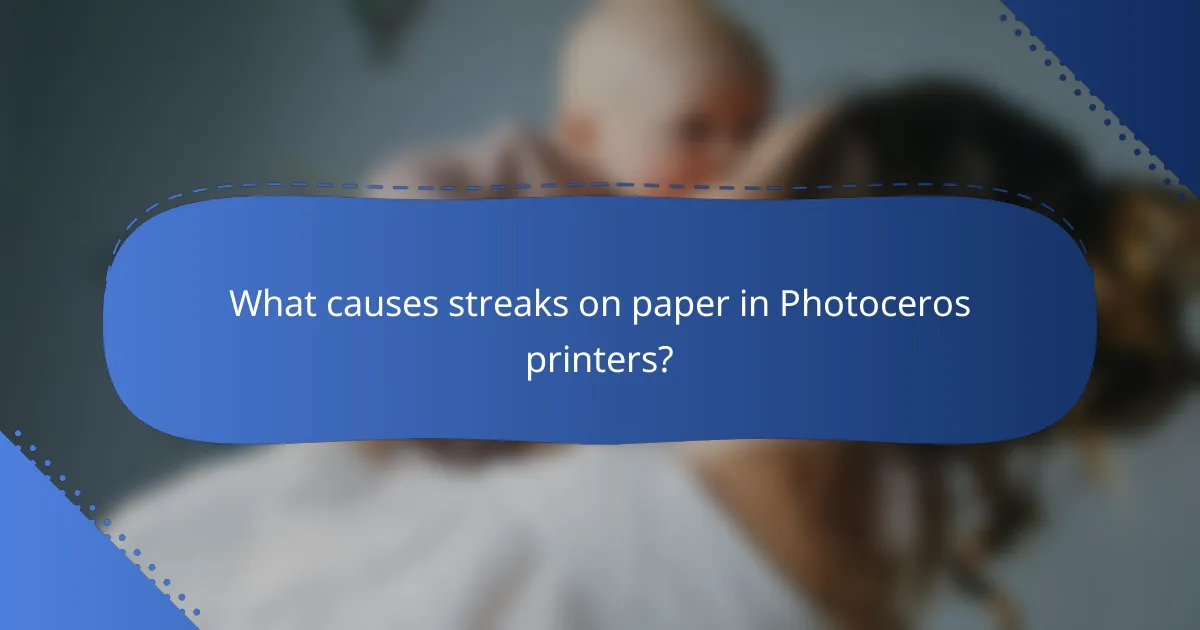
What causes streaks on paper in Photoceros printers?
Streaks on paper in Photoceros printers can result from several factors, including dirty print heads, low-quality paper, and incorrect paper type settings. Addressing these issues can significantly improve print quality and reduce waste.
Dirty print heads
Dirty print heads are a common cause of streaks in printed documents. Over time, ink residue can build up, obstructing the flow of ink and leading to inconsistent printing. Regular maintenance, such as cleaning the print heads using the printer’s built-in utility, can help prevent this issue.
To clean the print heads, access the printer settings and look for the maintenance or cleaning option. It’s advisable to perform this cleaning routine every few weeks, especially if the printer is used frequently.
Low-quality paper
Using low-quality paper can also contribute to streaks in prints. Inferior paper may absorb ink unevenly, resulting in blotchy or streaky output. Opting for higher-quality paper designed for inkjet printers can enhance print clarity and consistency.
When selecting paper, look for specifications that match your printer’s requirements, such as weight and finish. Generally, paper weights between 70-100 gsm are suitable for most printing tasks.
Incorrect paper type settings
Incorrect paper type settings in the printer can lead to streaks as well. If the printer is set to a paper type that doesn’t match the actual media being used, it may not apply the correct amount of ink. This mismatch can cause uneven printing and streaks.
Always ensure that the paper type setting in the printer’s preferences matches the paper you are using. For example, if you are using glossy photo paper, select the corresponding setting to optimize ink application.

How to resolve color misalignment in Photoceros?
To resolve color misalignment in Photoceros, start by ensuring that your printer is properly calibrated and that the ink cartridges are in good condition. Regular maintenance and updates can also significantly improve print quality and alignment.
Calibrate the printer
Calibrating the printer is essential for achieving accurate color alignment. This process typically involves adjusting the printer settings to ensure that the colors are printed as intended. Most Photoceros printers have a built-in calibration tool that guides you through the steps.
To calibrate, access the printer’s settings menu and look for the calibration option. Follow the prompts, which may include printing test patterns and adjusting based on the results. Regular calibration, especially after changing cartridges or moving the printer, can help maintain optimal performance.
Replace cartridges
Replacing cartridges is crucial when dealing with color misalignment. Worn-out or low ink cartridges can lead to inconsistent color output. Always use genuine Photoceros cartridges to ensure compatibility and quality.
Check the ink levels regularly and replace cartridges when they are low or empty. If you notice streaks or faded colors, it may be time to replace the cartridges even if they are not entirely depleted. This proactive approach can prevent further alignment issues.
Check for software updates
Keeping your printer’s software up to date is vital for resolving color misalignment issues. Manufacturers often release updates that improve printer performance and fix bugs related to color handling. Regularly check the Photoceros website or your printer’s software for available updates.
To check for updates, navigate to the printer’s settings and look for a software update option. Installing the latest firmware can enhance color accuracy and overall print quality. Additionally, ensure that your computer’s drivers are also up to date to maintain compatibility.
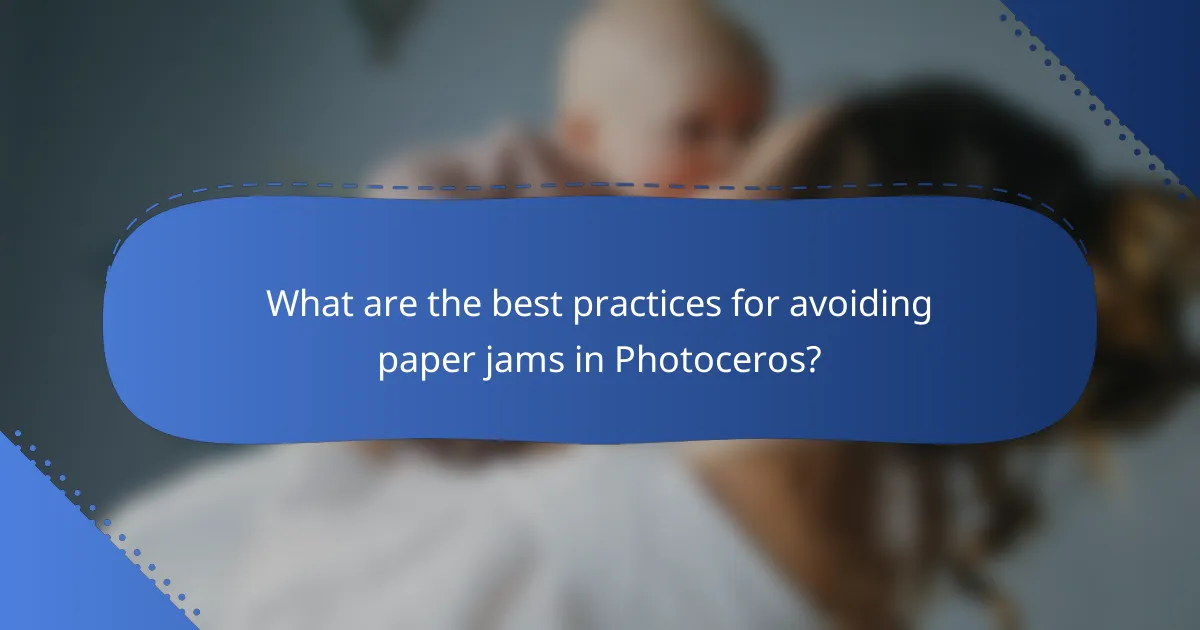
What are the best practices for avoiding paper jams in Photoceros?
To avoid paper jams in Photoceros printers, ensure proper paper handling and maintenance. Using the correct paper type and keeping the printer clean are essential steps to minimize the risk of jams.
Use the correct paper type
Always select paper that meets the specifications outlined in your Photoceros printer manual. Using the right weight and size can prevent jams caused by improper feeding. For instance, standard printer paper typically ranges from 70 to 90 gsm, while heavier cardstock may require adjustments.
Additionally, avoid using damaged or wrinkled paper, as these can disrupt the feeding mechanism. Regularly check your paper stock for any imperfections before loading it into the printer.
Keep the printer clean
Regular cleaning of your Photoceros printer can significantly reduce the likelihood of paper jams. Dust and debris can accumulate in the paper path and rollers, leading to feeding issues. Use a soft, lint-free cloth to wipe down accessible areas, and consider using compressed air to remove particles from hard-to-reach spots.
It’s advisable to clean the printer at least once a month or more frequently if you print high volumes. This simple maintenance task can enhance performance and extend the life of your printer.
Load paper correctly
Properly loading paper is crucial for preventing jams. Always fan the paper stack before placing it in the tray to separate the sheets and ensure smooth feeding. Align the paper with the guides in the tray to prevent misalignment, which can cause jams during printing.
Be mindful not to overfill the paper tray, as this can lead to feeding problems. Keep the stack below the maximum fill line indicated in the tray to ensure optimal performance.
Avoid mixing paper types
Mixing different types or weights of paper in the same tray can lead to jams. Stick to one type of paper per tray to maintain consistent feeding. If you need to switch paper types, empty the tray completely and reload it with the new paper.
This practice not only helps in reducing jams but also improves print quality, as different papers may have varying thicknesses and textures that can affect the printer’s operation.