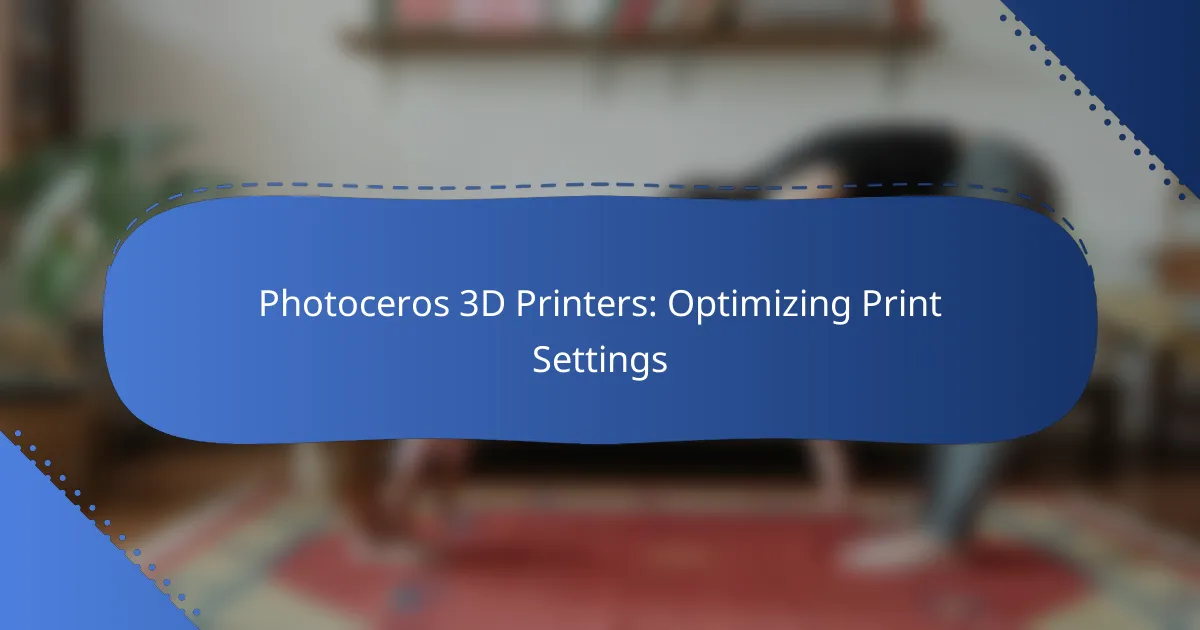Optimizing print settings for Photoceros 3D printers is crucial for achieving high-quality prints and minimizing common issues. Key adjustments to layer height, print speed, and temperature can significantly enhance print quality and efficiency. By carefully tuning these parameters, users can reduce problems such as warping and poor adhesion, leading to more successful printing outcomes.

How to optimize print settings for Photoceros 3D printers?
To optimize print settings for Photoceros 3D printers, focus on adjusting layer height, print speed, temperature, bed leveling, and support structures. Each of these factors can significantly impact print quality and efficiency, so careful tuning is essential.
Adjusting layer height
Layer height determines the thickness of each printed layer and affects both print quality and speed. A lower layer height, such as 0.1 mm, can produce finer details but will increase printing time. Conversely, a higher layer height, around 0.3 mm, speeds up the process but may sacrifice detail.
Consider the model’s requirements when choosing a layer height. For intricate designs, opt for lower heights, while larger, less detailed prints can benefit from higher settings. Always test with a small section before committing to a full print.
Modifying print speed
Print speed refers to how quickly the printer moves while extruding material. Slower speeds, typically around 30-50 mm/s, can enhance print quality by allowing better material adhesion and detail. However, faster speeds, up to 80 mm/s or more, can reduce print times but may lead to issues like stringing or poor layer adhesion.
Adjust print speed based on the complexity of the model and the material used. For example, use slower speeds for flexible filaments and faster speeds for rigid materials. Always monitor the first few layers to ensure quality.
Tuning temperature settings
Temperature settings are crucial for material extrusion and adhesion. Each filament type has an optimal temperature range; for instance, PLA typically prints well between 190°C and 220°C, while ABS requires higher temperatures, around 220°C to 250°C. Incorrect temperatures can lead to warping or poor layer bonding.
Start with the manufacturer’s recommendations and adjust based on your specific environment and printer. Conduct test prints to find the best temperature for your setup, especially if you’re using a new filament brand.
Calibrating bed leveling
Bed leveling ensures that the print surface is even, which is vital for successful adhesion and print quality. An unlevel bed can cause issues like warping or uneven first layers. Regularly check and calibrate the bed level, ideally before each print session.
Use a piece of paper to gauge the distance between the nozzle and the bed at multiple points. Adjust the bed height until you feel slight resistance when moving the paper. Many Photoceros printers also offer automatic bed leveling features that can simplify this process.
Utilizing support structures
Support structures are essential for printing overhangs and complex geometries. They provide temporary stability during the print but must be carefully designed to minimize material use and ease removal. Consider using tree supports or custom supports that match the model’s needs.
When setting up supports, balance the support density and placement to ensure they effectively hold the print without being overly difficult to remove. Test different configurations to find the most efficient support setup for your specific designs.
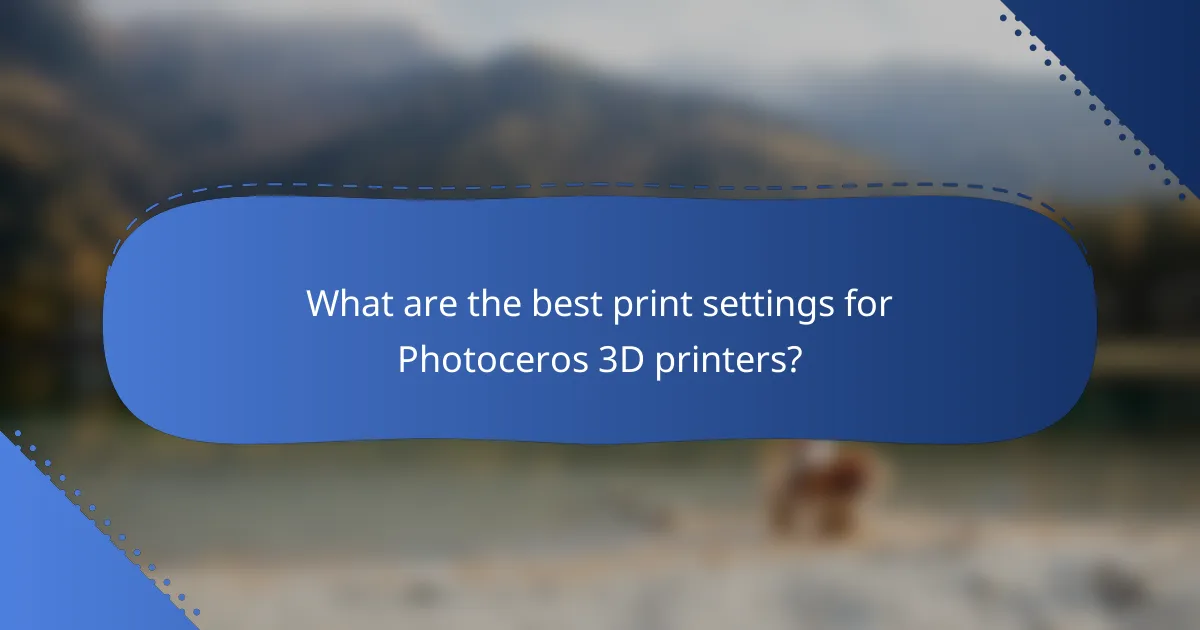
What are the best print settings for Photoceros 3D printers?
The best print settings for Photoceros 3D printers include careful adjustments to layer height, print speed, nozzle temperature, and bed temperature. Optimizing these parameters can significantly enhance print quality and reduce issues such as warping or poor adhesion.
Recommended layer height
The recommended layer height for Photoceros 3D printers typically ranges from 0.1 mm to 0.3 mm, depending on the desired detail and speed of the print. A lower layer height, such as 0.1 mm, provides finer detail but increases print time, while a higher layer height can speed up the process at the expense of resolution.
For most applications, a layer height of around 0.2 mm strikes a good balance between quality and efficiency. Always consider the specific requirements of your model when selecting the layer height.
Optimal print speed
The optimal print speed for Photoceros 3D printers generally falls between 30 mm/s and 60 mm/s. Slower speeds can improve print quality, particularly for intricate designs, while faster speeds may be suitable for simpler models.
As a rule of thumb, if you notice issues like stringing or layer misalignment, consider reducing the print speed. Testing different speeds on small samples can help identify the best setting for your specific filament and model.
Ideal nozzle temperature
The ideal nozzle temperature for Photoceros 3D printers varies by filament type, but a common range is between 200°C and 230°C for standard PLA. Higher temperatures may be necessary for materials like ABS or PETG, which typically require around 230°C to 250°C.
Always refer to the filament manufacturer’s guidelines for specific temperature recommendations, as using the wrong temperature can lead to poor adhesion or excessive stringing. Adjusting the temperature in small increments can help fine-tune the results.
Best bed temperature
The best bed temperature for Photoceros 3D printers usually ranges from 50°C to 70°C for PLA and around 80°C to 100°C for ABS. A heated bed helps improve adhesion and reduces the risk of warping during printing.
Setting the bed temperature too high can cause issues with some materials, so it’s essential to match the bed temperature with the filament being used. Conducting tests with different bed temperatures can help determine the optimal setting for your specific prints.
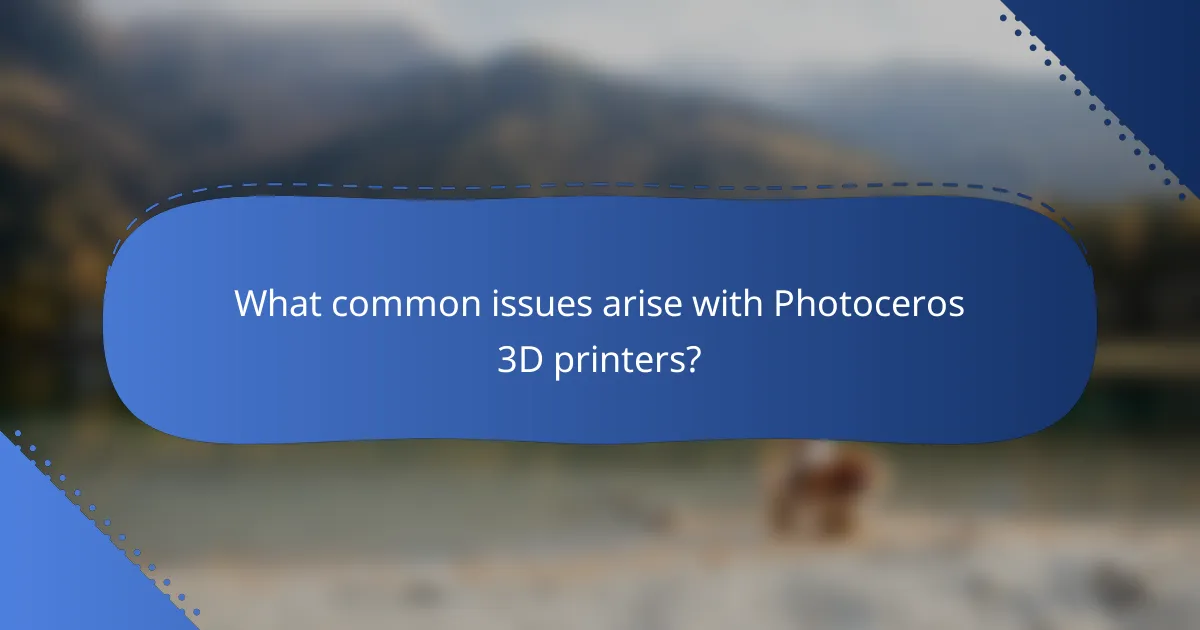
What common issues arise with Photoceros 3D printers?
Photoceros 3D printers can experience several common issues that affect print quality and success rates. Understanding these problems, such as print warping, layer adhesion problems, and stringing or oozing, can help users optimize their printing settings for better results.
Print warping
Print warping occurs when the corners or edges of a print lift off the build platform as it cools. This is often caused by uneven cooling or insufficient adhesion to the print bed. To mitigate warping, ensure the print bed is properly leveled and consider using adhesives like glue sticks or specialized sprays.
Additionally, adjusting the print temperature and using a heated bed can help maintain consistent temperatures throughout the print. For larger prints, consider using a brim or raft to provide extra stability during the printing process.
Layer adhesion problems
Layer adhesion problems arise when the layers of a print do not bond properly, leading to weak or brittle parts. This issue can be influenced by printing temperature, speed, and material type. Ensuring the nozzle temperature is within the recommended range for the filament being used is crucial for good adhesion.
Reducing print speed can also enhance layer bonding, as it allows the filament more time to fuse with the previous layer. If issues persist, experimenting with different filament brands or types may yield better results.
Stringing and oozing
Stringing and oozing refer to the unwanted strands of filament that can appear between parts of a print. This typically happens when the nozzle leaks filament during non-printing movements. To reduce stringing, adjust the retraction settings in your slicer software, increasing retraction distance and speed.
Lowering the print temperature can also help minimize oozing, as cooler filament is less likely to drip from the nozzle. Conducting test prints with different settings can help identify the optimal configuration for your specific printer and filament combination.

How to troubleshoot print quality issues with Photoceros 3D printers?
Troubleshooting print quality issues with Photoceros 3D printers involves identifying defects, adjusting settings, and testing materials. By systematically addressing these areas, you can significantly enhance print outcomes and reduce errors.
Identifying print defects
Identifying print defects is the first step in troubleshooting. Common issues include layer misalignment, stringing, and poor adhesion. Inspect your prints closely for these defects to determine the root cause.
For instance, if you notice stringing, it may indicate that the retraction settings need adjustment. Layer misalignment could suggest issues with the printer’s calibration or mechanical components.
Adjusting retraction settings
Retraction settings play a crucial role in print quality. If your prints are suffering from stringing or oozing, consider increasing the retraction distance or speed. A typical range for retraction distance is between 1-5 mm, depending on the filament type.
Test different retraction settings incrementally to find the optimal balance. Avoid setting the retraction speed too high, as it can lead to clogs or inconsistent extrusion.
Testing different filament types
Different filament types can significantly affect print quality. PLA, ABS, and PETG each have unique properties that influence adhesion, flexibility, and temperature requirements. Experimenting with various filaments can help you identify which works best for your specific printer and project.
When testing new filaments, start with small prints to gauge their behavior. Pay attention to temperature settings, as they can vary widely; for example, PLA typically prints well at 190-220°C, while ABS requires higher temperatures around 220-250°C.
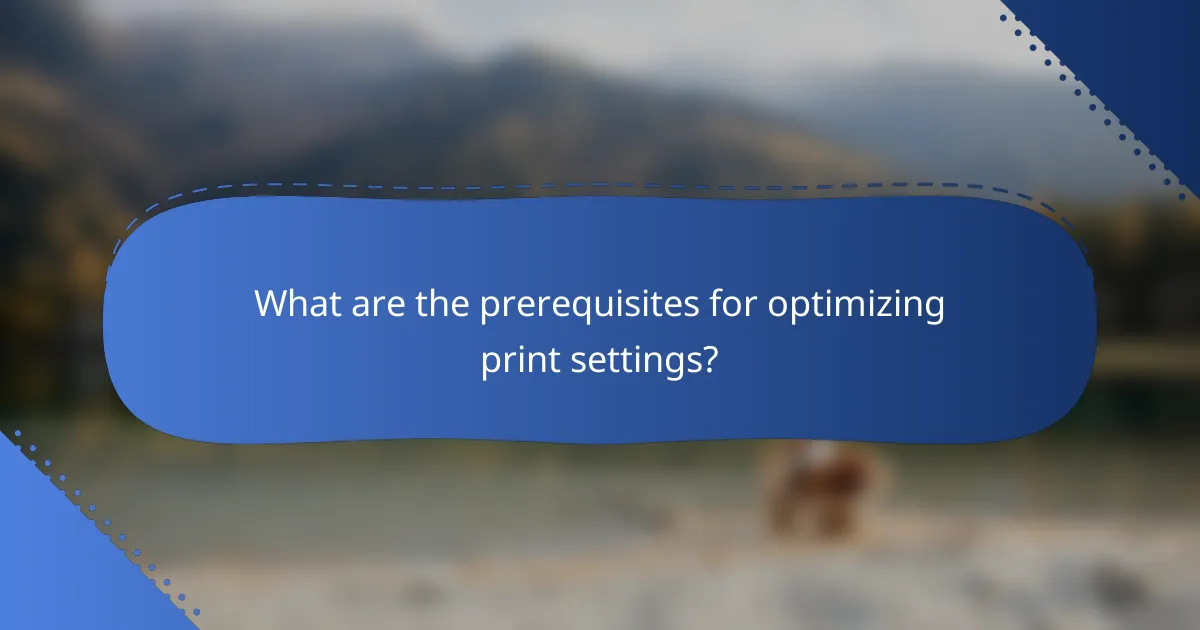
What are the prerequisites for optimizing print settings?
To optimize print settings for Photoceros 3D printers, you need a solid understanding of the printer’s specifications and familiarity with slicing software. These elements are crucial for achieving high-quality prints and minimizing errors during the printing process.
Understanding printer specifications
Knowing your printer’s specifications is essential for optimizing print settings. Key specifications include build volume, layer resolution, and nozzle diameter, which influence the quality and speed of your prints. For instance, a printer with a larger build volume can accommodate bigger models but may require longer print times.
Additionally, consider the material compatibility of your printer. Different filaments, such as PLA, ABS, or PETG, have varying temperature and cooling requirements. Always refer to the manufacturer’s guidelines to ensure optimal performance and avoid common issues like warping or poor adhesion.
Familiarity with slicing software
Proficiency in slicing software is vital for translating 3D models into printable instructions. This software allows you to adjust settings such as layer height, infill density, and print speed, which directly affect the final output. Experimenting with these parameters can help you find the best balance between print quality and time.
When using slicing software, pay attention to the support structures and adhesion settings. For complex models, adding supports can prevent failures, while proper adhesion settings can help avoid print failures. Regularly updating your slicing software can also provide access to new features and improvements that enhance your printing experience.
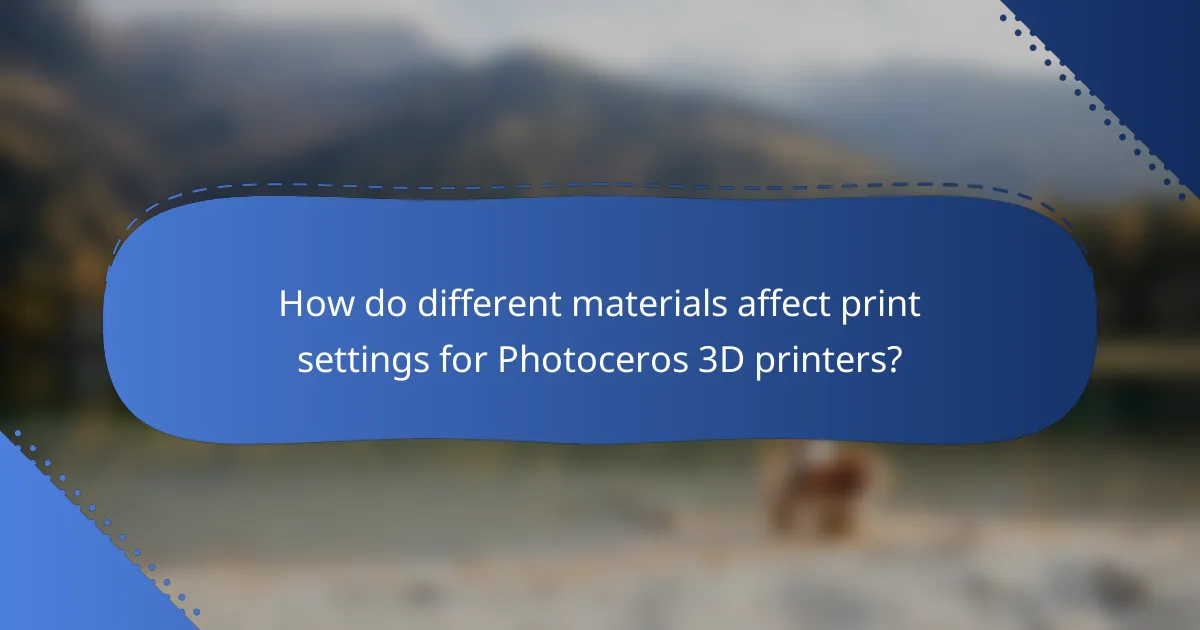
How do different materials affect print settings for Photoceros 3D printers?
Different materials significantly influence print settings for Photoceros 3D printers, affecting factors like temperature, speed, and layer height. Understanding these effects is crucial for achieving optimal print quality and durability.
Common Materials Used in Photoceros 3D Printing
Photoceros 3D printers commonly utilize materials such as resin, PLA, and ABS. Each material has unique properties that dictate specific print settings. For instance, resin typically requires lower temperatures but may need longer curing times compared to thermoplastics like PLA and ABS.
Impact on Print Temperature
Print temperature is a critical setting influenced by the material type. For example, PLA generally prints well at temperatures between 180°C and 220°C, while ABS requires higher temperatures, often between 220°C and 250°C. Using the correct temperature helps prevent issues like warping or poor adhesion.
Layer Height Considerations
Layer height affects the resolution and speed of the print. Thinner layers (around 0.1 mm) can produce finer details but increase print time, while thicker layers (0.3 mm) speed up the process at the cost of detail. Choosing the right layer height depends on the material and the desired outcome.
Speed and Print Quality Trade-offs
Print speed is another variable that varies with material. Faster speeds may lead to lower quality prints, especially with more viscous materials like resin. A common recommendation is to start with moderate speeds (30-50 mm/s) and adjust based on the material’s behavior during printing.
Tips for Optimizing Settings
- Always refer to the manufacturer’s guidelines for specific material settings.
- Test different temperatures and speeds on small prints before committing to larger projects.
- Monitor the first few layers closely to ensure proper adhesion and adjust settings as necessary.