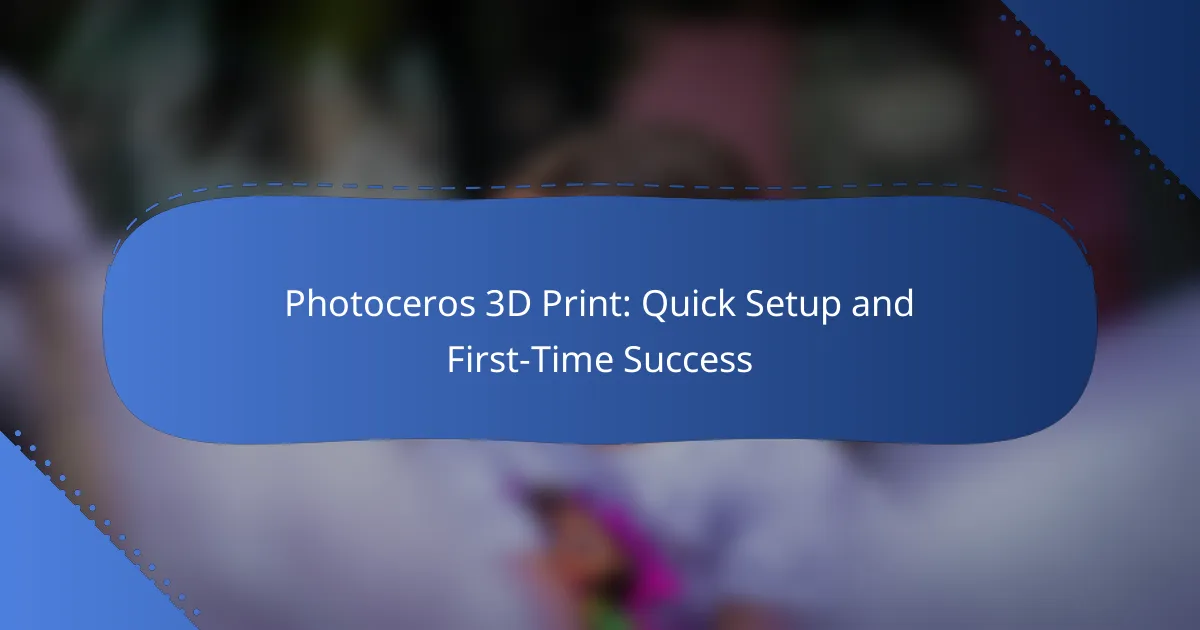Setting up your Photoceros 3D printer for the first time can be a straightforward process if you gather the necessary tools and follow a clear step-by-step guide. By addressing common issues such as calibration and software installation early on, you can enhance your chances of achieving successful prints right from the start. Properly understanding the material requirements and settings will further contribute to a smooth and rewarding 3D printing experience.
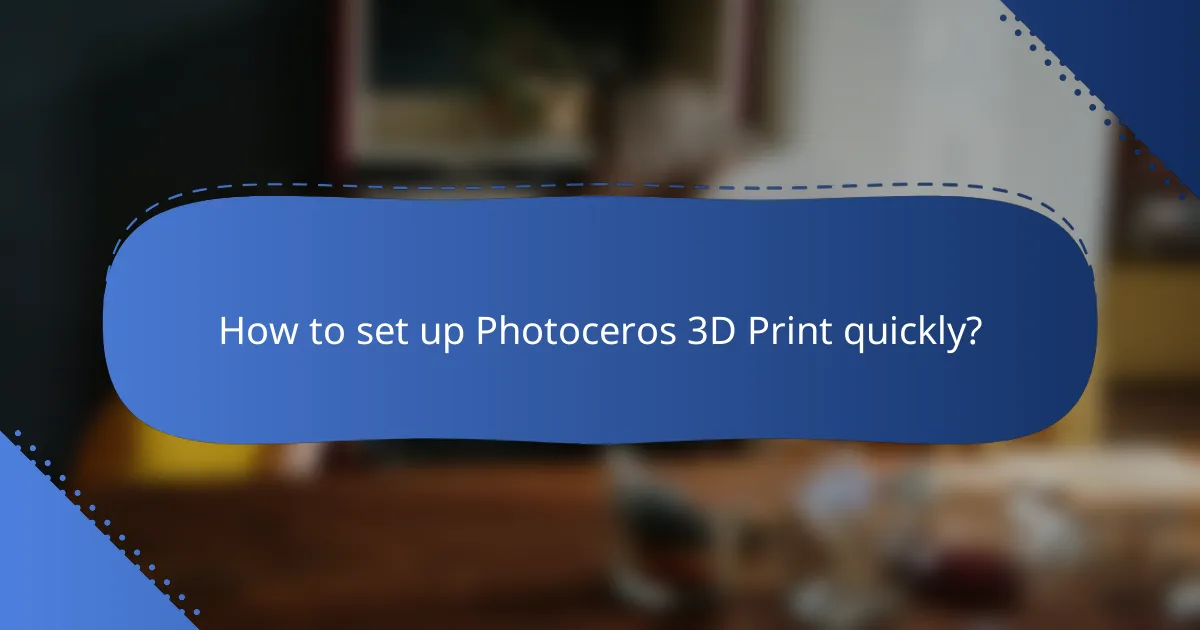
How to set up Photoceros 3D Print quickly?
To set up Photoceros 3D Print quickly, focus on gathering the necessary tools and following a clear step-by-step guide. This ensures a smooth start to your 3D printing experience, minimizing potential issues.
Step-by-step setup guide
Begin by unboxing the Photoceros 3D printer and ensuring all components are present. Refer to the user manual for a checklist of included parts, which typically includes the printer, power supply, and any necessary cables.
Next, find a stable, flat surface to place the printer. Connect the power supply and turn on the machine. Follow the on-screen instructions to calibrate the printer, which usually involves leveling the print bed and setting the nozzle height.
Once calibrated, install the required software on your computer. This software will allow you to prepare your 3D models for printing. Import your design files and adjust settings such as layer height and print speed according to your project needs.
Essential tools and materials
For a successful setup, you will need a few essential tools and materials. A set of basic hand tools, like screwdrivers and pliers, can be helpful for assembly and adjustments. Additionally, having a clean workspace with adequate lighting will enhance your setup experience.
Materials include the appropriate filament for your printer, commonly PLA or ABS, depending on your project requirements. Ensure you have enough filament to complete your prints, as running out mid-project can lead to delays.
Lastly, consider using a digital caliper for precise measurements and a scraper for removing prints from the bed. These tools can significantly improve your efficiency and success rate when working with the Photoceros 3D printer.
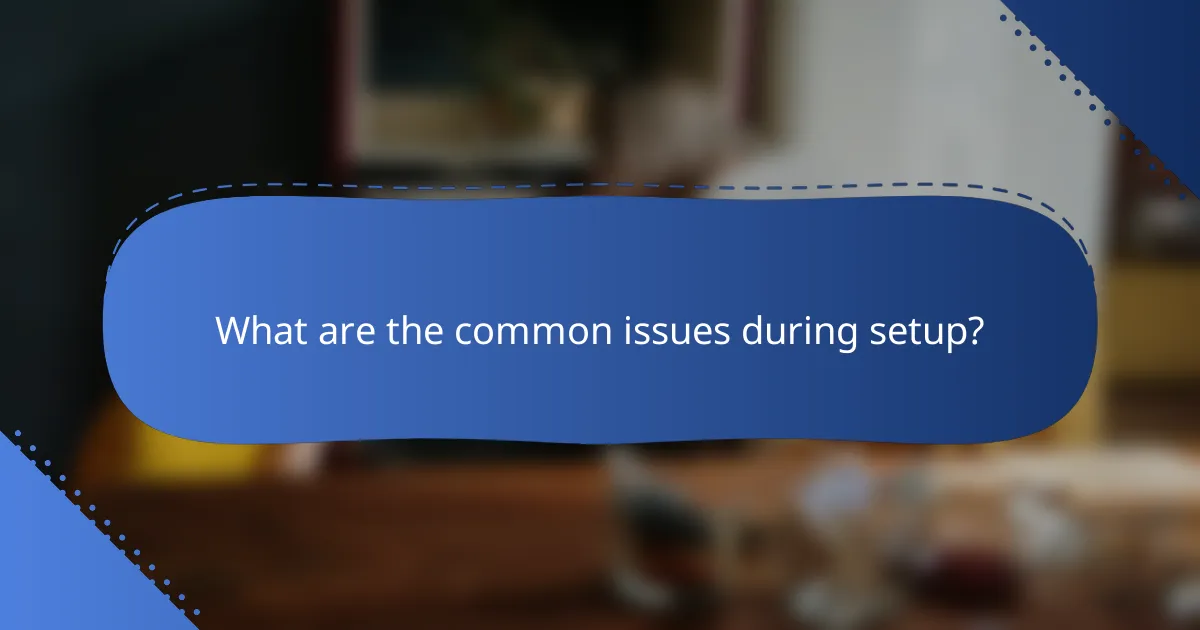
What are the common issues during setup?
Common issues during the setup of a Photoceros 3D printer include calibration problems and software installation errors. Addressing these issues early can help ensure a smoother printing experience and better results.
Calibration problems
Calibration problems often arise when the printer’s axes are not aligned correctly or the build plate is not level. This can lead to poor print quality, such as warping or misalignment of layers.
To avoid calibration issues, regularly check the printer’s settings and perform routine maintenance. Use a calibration tool or a simple piece of paper to ensure the nozzle height is appropriate from the build plate.
Software installation errors
Software installation errors can occur due to compatibility issues or incorrect installation procedures. These errors may prevent the printer from communicating with the computer or accessing necessary drivers.
To minimize software installation errors, ensure that you download the latest version of the software from the official Photoceros website. Follow the installation instructions carefully and check for any required updates after installation.

How to achieve first-time success with Photoceros 3D Print?
To achieve first-time success with Photoceros 3D Print, ensure you follow the setup instructions closely and calibrate your printer properly. Understanding the material requirements and settings will significantly enhance your printing experience.
Best practices for beginners
Start by thoroughly reading the user manual and watching setup videos specific to your Photoceros model. Familiarize yourself with the software interface and the types of materials compatible with your printer.
Before your first print, conduct a test run using a simple model. This helps you identify any potential issues without wasting materials. Keep your workspace clean and organized to avoid contamination of the print surface.
Tips for optimal print quality
For the best print quality, ensure that the build plate is level and clean. A well-leveled plate prevents warping and ensures proper adhesion of the print. Use high-quality filament that matches your printer’s specifications.
Adjust the print settings according to the material you are using. For instance, a slower print speed can enhance detail, while a higher temperature may improve layer adhesion. Regularly check and maintain your printer to avoid common pitfalls like clogged nozzles or misaligned axes.
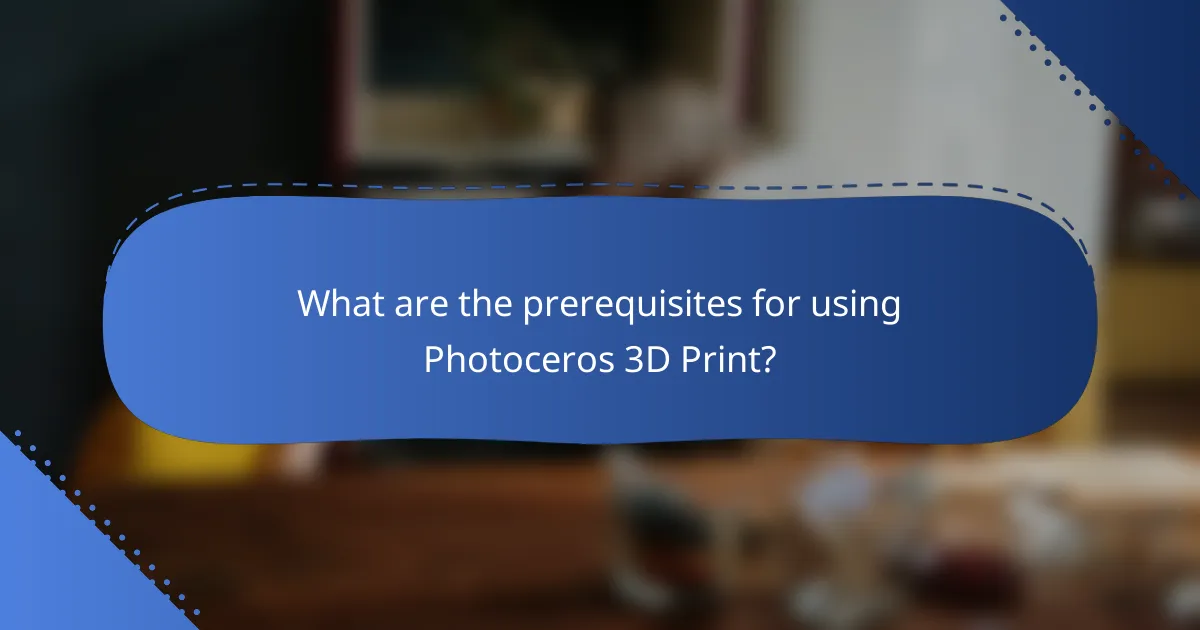
What are the prerequisites for using Photoceros 3D Print?
To successfully use Photoceros 3D Print, you need specific hardware and compatible software versions. Ensuring these prerequisites are met will facilitate a smooth setup and enhance your printing experience.
Required hardware specifications
Your computer should have a modern multi-core processor, at least 8 GB of RAM, and a dedicated graphics card with OpenGL support. A solid-state drive (SSD) is recommended for faster data access and improved performance.
Additionally, ensure you have a reliable internet connection for software updates and accessing online resources. A USB port or wireless capability is necessary for connecting to the 3D printer.
Compatible software versions
Photoceros 3D Print is compatible with various operating systems, including Windows 10 or later and macOS versions from the last few years. Always use the latest stable release of the software to benefit from improvements and bug fixes.
Check for compatibility with your printer’s firmware, as using outdated software may lead to functionality issues. Regularly visit the Photoceros website for updates and detailed compatibility information.
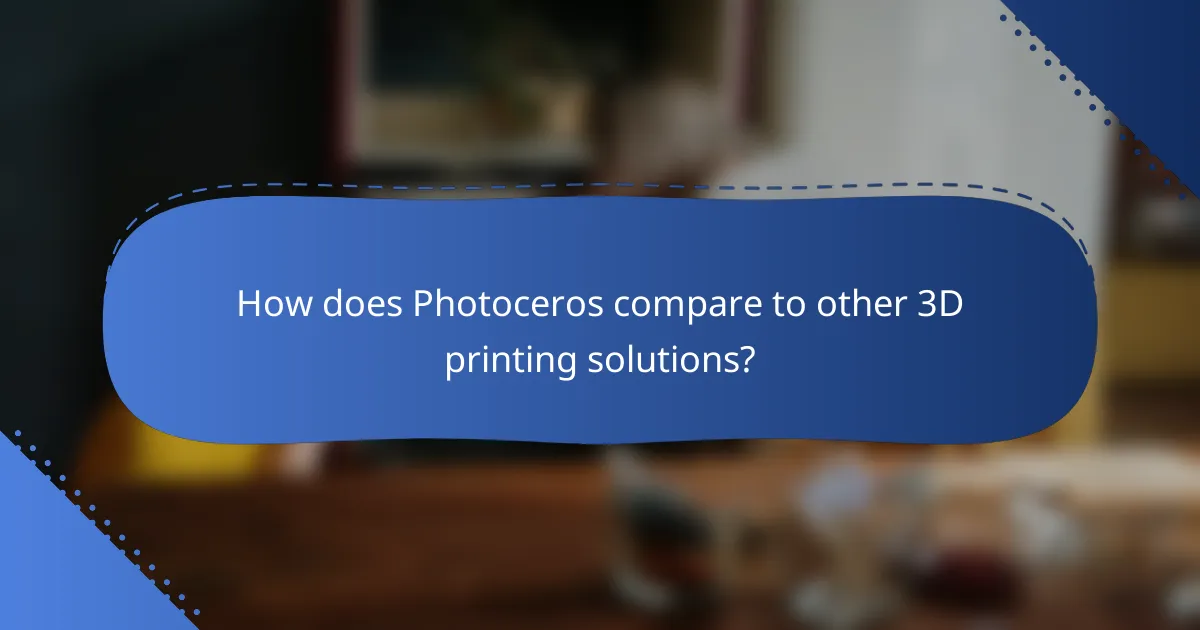
How does Photoceros compare to other 3D printing solutions?
Photoceros stands out among 3D printing solutions due to its user-friendly setup and efficient printing capabilities. It offers a balance of affordability and quality, making it suitable for both beginners and experienced users.
Photoceros vs. Formlabs
When comparing Photoceros to Formlabs, one key difference is the price point. Photoceros is generally more affordable, making it accessible for hobbyists and small businesses, while Formlabs is often favored by professionals for its high precision and advanced features.
Formlabs printers typically require a more complex setup and maintenance routine, whereas Photoceros emphasizes ease of use. This means users can start printing quickly with Photoceros, while Formlabs may involve a steeper learning curve.
Photoceros vs. Anycubic
Photoceros and Anycubic both cater to the entry-level market, but they differ in technology and print quality. Photoceros focuses on a streamlined experience, while Anycubic offers a variety of models that can cater to different needs, such as resin or filament printing.
In terms of print speed, Photoceros often delivers quicker results, making it ideal for rapid prototyping. However, Anycubic may provide more versatility with its range of materials, which can be a deciding factor for users looking for specific applications.

What are the advanced features of Photoceros 3D Print?
Photoceros 3D Print offers advanced features that enhance the printing experience, including customizable print settings and seamless integration with CAD software. These capabilities allow users to tailor their printing processes to specific project needs, improving efficiency and output quality.
Customizable print settings
Photoceros 3D Print allows users to adjust various print settings to optimize their projects. Key parameters include layer height, print speed, and infill density, which can be modified based on the desired strength and detail of the final product.
For instance, a lower layer height can result in finer details but may increase print time significantly. Users should balance these settings according to their project’s requirements, ensuring they achieve the best possible results without unnecessary delays.
Integration with CAD software
Photoceros 3D Print integrates smoothly with popular CAD software, enabling users to import designs directly for printing. This feature streamlines the workflow, allowing for quick adjustments and immediate printing without the need for complex file conversions.
When using CAD software, ensure that your design adheres to the specifications required by Photoceros, such as file format and scale. This integration not only saves time but also minimizes errors that can occur during the design-to-print process.

What are the emerging trends in 3D printing technology?
Emerging trends in 3D printing technology focus on enhanced materials, automation, and sustainability. These advancements are shaping the future of manufacturing, allowing for more efficient production processes and innovative applications across various industries.
Advancements in materials
Recent developments in materials for 3D printing include the introduction of high-performance polymers, metal composites, and bio-based materials. These new materials offer improved strength, flexibility, and environmental sustainability, making them suitable for a wider range of applications.
For example, materials like nylon and TPU (thermoplastic polyurethane) are increasingly used in industries such as automotive and healthcare due to their durability and adaptability. Additionally, bio-materials are gaining traction for their reduced environmental impact, appealing to eco-conscious manufacturers.
Future of automated 3D printing
The future of automated 3D printing is leaning towards greater integration of artificial intelligence and robotics, which can streamline production and reduce human error. Automation allows for continuous printing processes, significantly increasing output while maintaining quality.
As automation becomes more prevalent, businesses can expect to see reduced labor costs and faster turnaround times. However, companies should be mindful of the initial investment in technology and the need for skilled personnel to manage automated systems effectively.